- Home
- Support Center
- FilmoraPro User Guide
FilmoraPro User Guide
FilmoraPro User Guide
- Visual Effects
- Applying and Removing Effects
- 360° Video
- Animation Effects
- Audio Effects
- Behavior
- Blurs Effects
- Channel
- Color Correction
- Color Grading
- Crop & Pan
- Distort Tool
- Generate Effects
- Gradients and Fills
- Grunge Effects
- Keying
- Lights & Flares
- Motion Track
- Particles & Simulation
- Sharpen
- Stylize
- Temporal
- Video Clean-up
- Warp
FAQ
Answers to common questions.
Basic Video Tutorial
New to FilmoraPro? Start with these basic tutorials.
Tips & Tricks
Bring up your video editing skills.
Main Screens
FilmoraPro has two main screens: Home and Edit. Both can be accessed with the Window menu that is located in the upper left corner of FilmoraPro's application window.
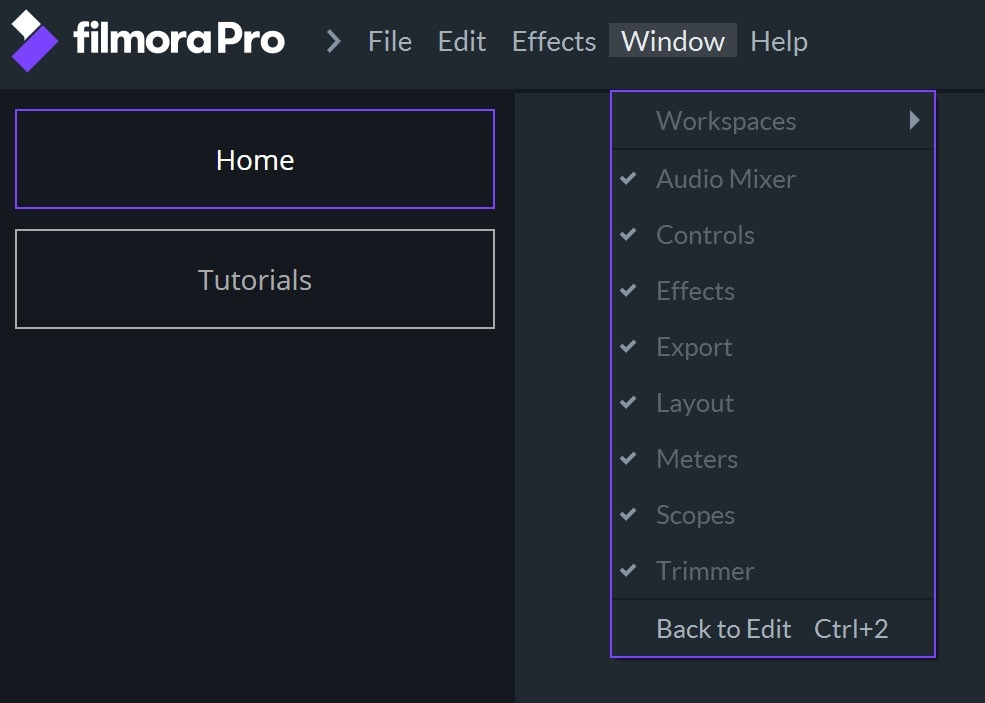
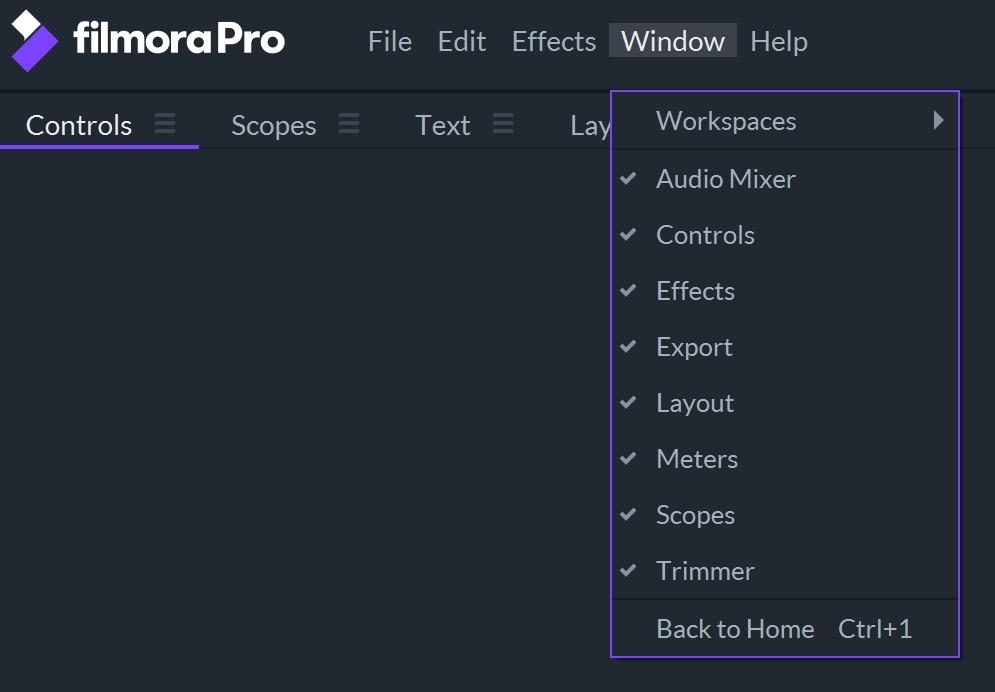
Keyboard shortcuts can also be used to bring up each of the screens. The Home screen can be accessed using Ctrl+1, the Edit screen can be accessed using Ctrl+2.
Home Screen
The Home screen allows you to start a new project by selecting Create a New Project. You can also load an existing project via the Open Existing Project feature. The Recent Projects section of the Home screen offers quick access to projects you’ve worked on recently.
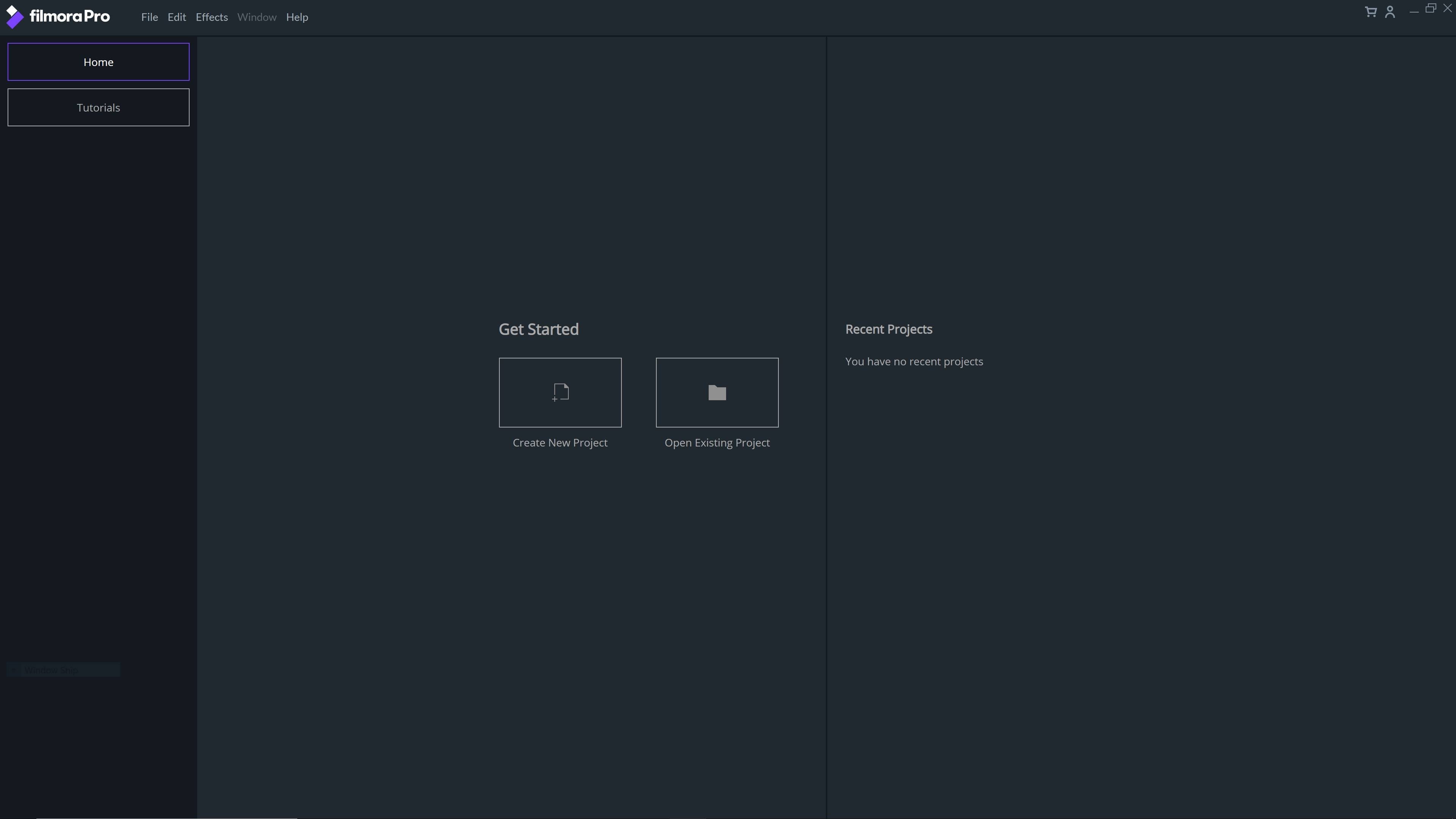
Tutorials Screen
The Tutorials screen displays thumbnails of various FilmoraPro tutorial videos that will help you learn the software if you are a new user, learn some tips and tricks, or to get up to speed on the latest new features. Click on a thumbnail to view the video in your default web browser.
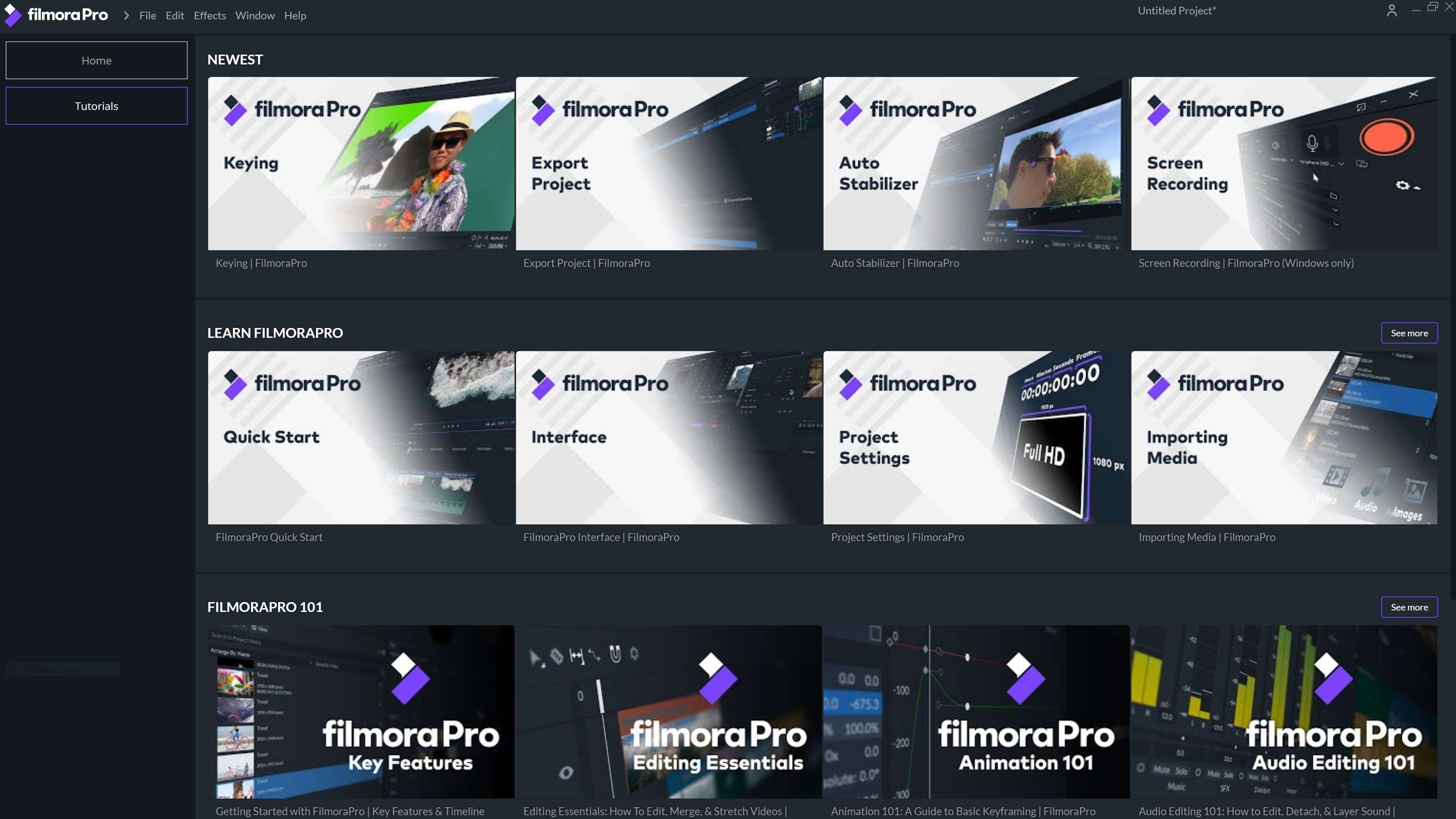
Edit Screen
A large portion of the video editing process takes place in the Edit screen. This is where all of the software's most important tools, such as the Viewer, the Timeline, and the Trimmer are located. Click here to learn more about the options the Edit screen has to offer
